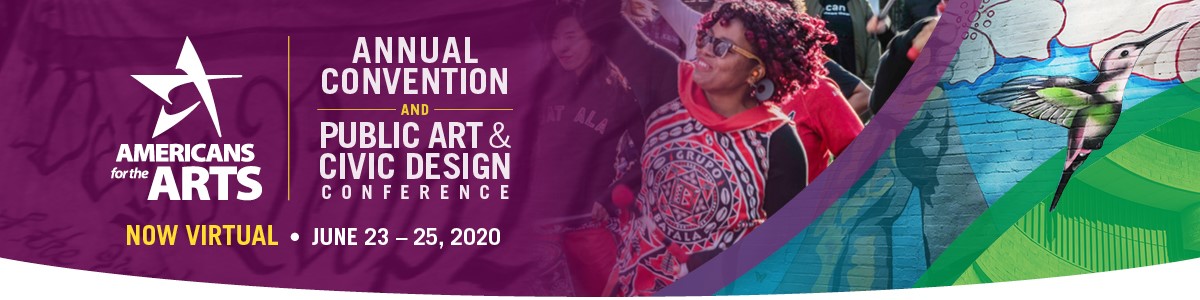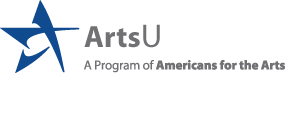Annual Convention and Public Arts & Civic Design Conference FAQs
How much does the Digital Annual Convention and Public Art & Civic Design Conference cost?
Access to all three days of the digital event costs $200 for Americans for the Arts Members and $275 for Non-Members. One Day access to the digital event costs $100 for Americans for the Arts Members and $150 for Non-Members.

How do I register for the Digital Annual Convention and Public Art & Civic Design Conference?
To register for the full three-day event, click here.
To register for day one access, click here.
To register for day two access, click here.
To register for day three access, click here.
For assistance with registration, please view the ArtsU Getting Started Page or, you may email artsu@artsusa.org.
Do I need to be a member of Americans for the Arts to Register?
No, but you can save by becoming a member prior to registering!
In order to take advantage of the Member rate, you must purchase a membership PRIOR to registering for the event. If membership is purchased after registering for the event, we will not be able to adjust registration rates retroactively. Please note, that Americans for the Arts membership cannot be added to your registration for the Digital Annual Convention and Public Art & Civic Design Conference.
Even if deciding not to add membership you will need to create an account in order to register for the event. To create an account, visit this page and follow the instructions.
How do I access the live event?
To access the live event return to the event page on the day of the event and locate the box on the right hand side with the title of the event. Click on that box, and an orange VIEW LIVE EVENT button will appear. Click on the button and the virtual session will launch in a new window. Please note: this button will not become visible until 5 minutes before the event. For further assistance, please see the ArtsU Getting Started Page.
What if my schedule changes and I can't make an event live?
All events in the digital event will be recorded and available for replay after the live event. Everyone who registered for the event will receive an email when the recording is ready. To access the archived recording, return to the event page and locate the box on the right hand side with the title of the event. Click on that box, and an orange VIEW VIDEO button will appear. Click on the button, and the video will open. For further assistance, please see the ArtsU Getting Started Page.
Americans for the Arts Policies & Procedures
By registering for the Digital Annual Convention and Public Art & Civic Design Conference you agree to our event Policies and Procedures.
Click here to read the Americans for the Arts Policies and Procedures.
Technical Support for Sessions
Breakout Sessions Taking Place in Zoom
I am having trouble with streaming audio, I can’t hear the speaker through my computer speakers, the streaming stopped… what do I do?
Please do not use Internet Explorer 11. That browser is too old. Please us Firefox, Chrome or Edge.
If you are not able to hear any audio through your computer speakers first check to make sure your speakers are not muted or turned off.
The next step is to refresh your screen by pressing the F5 key on your keyboard or clicking the “refresh” button in your web browser.
If you continue to have technical issues send an email to artsu@artsusa.org.
The slides are not loading; I can’t see the slides, other technical issues.
Ensure your organization meets hardware, software and bandwidth requirements well in advance. Please do not use Internet Explorer 11. That browser is too old. Please us Firefox, Chrome or Edge.
Step 1: Browser Tests
Please take the following browser test: https://zoom.us/test
Step 2: Please review the following Technical Requirements and be sure your system and networks are up to date.
Minimum System Requirements:
2.0Ghz Processor or faster 2 GB RAM (Greater than 2 GB recommended) Minimum Browser Requirements:
Browser must support HTML-5. To detect your browser version, run https://whichbrowser.net/
Windows 7 or later Mac OS X 10.9 or later Chrome 60 or greater Firefox 52 or greater Edge 14 or greater Safari 10 or greater iOS 10 or greater Internet Explorer 11 IP Addresses and Ports to Allow for HTML5: 72.32.161.112 port 80, 443 (web and audio) 72.32.200.104 port 80, 443 (web and audio) 72.32.221.65 ports 80, 443 (web and audio) 72.32.221.66 ports 80, 443 (web and audio) 67.203.7.114 ports 80, 443 (web and audio)
Other Recommendations: It is recommended that you use a PC or MAC with an updated Internet Browser. Make sure you have pop-ups blockers disabled in your Internet browser settings. Make sure that your internet browser is Active X enabled. Wifi is not recommended. The problem with WiFi is signal strength can vary causing bandwidth to increase or decrease. We recommend a wired connection. A wired connection gives a consistent signal and consistent bandwidth. A wired connection provides a better experience. Audio (sound) is projected through your computer speakers. Be sure your computer is equipped with speakers or the room where the conference is being broadcast is equipped with speakers so you can hear the presenters.
Keynote Sessions
Can I dial-in by telephone to listen to the live stream program?
This virtual program audio will stream from your laptop or desktop computer speakers for you to enjoy an optimal program experience. If you experience problems accessing the audio by your device, please try the steps in the next FAQ.
I am having trouble with streaming audio; I can’t hear the speaker through my computer speakers; the streaming stopped… what do I do?
- If you are not able to hear any audio through your computer speakers, check to make sure your speakers are not muted or turned off.
- Refresh your screen by pressing the F5 key on your keyboard or clicking the “refresh” button in your web browser.
- If you continue to have technical issues send an email to or call 1-800-274-9390 for immediate technical assistance.
The slides are not loading; I can’t see the slides; other technical issues.
Recommendations for optimum viewing:
- It is recommended that you use a PC or MAC with an updated Internet Browser.
- Ensure that pop-ups blockers are disabled in your Internet browser settings.
- Ensure that your internet browser is Active X enabled.
- Wi-Fi is not recommended. The problem with Wi-Fi is signal strength can vary causing bandwidth to increase or decrease.
- A wired connection is recommended. A wired connection gives a consistent signal and consistent bandwidth. A wired connection provides a better experience.
- Audio (sound) is projected through your computer speakers. Be sure your computer is equipped with speakers or the room where the conference is being broadcast is equipped with speakers so you can hear the presenters.
Please ensure that the location of where you plan to access the live stream program meets hardware, software and bandwidth requirements well in advance.
Browser Tests: Please take the following browser test: http://events.commpartners.com/webcasts/browsertestor/ Please review the following Technical Requirements and be sure your system and networks are up-to-date.
Minimum System Requirements: 2.0Ghz Processor or faster 2 GB RAM (Greater than 2 GB recommended) Minimum Browser Requirements: Browser must support HTML-5. To detect your browser version, run https://whichbrowser.net/
Windows 7 or later Mac OS X 10.9 or later Chrome 60 or greater Firefox 52 or greater Edge 14 or greater Safari 10 or greater iOS 10 or greater IP Addresses and Ports to Allow for HTML5: 72.32.161.112 port 80, 443 (web and audio) 72.32.200.104 port 80, 443 (web and audio) 72.32.221.65 ports 80, 443 (web and audio) 72.32.221.66 ports 80, 443 (web and audio) 67.203.7.114 ports 80, 443 (web and audio)
Note: If you are using Internet Explorer this site will not function properly for you, please switch to another browser such as Google Chrome, Mozilla Firefox, or Safari.
| Access Date | Quiz Result | Score | Actions |
|---|
Technical Requirements
Please find frequently asked questions to access the live stream sessions and ensure an optimum viewing experience should technical issues arise.
Please test your system to ensure an optimum viewing experience!
Note: If you are using Internet Explorer this site will not function properly for you, please switch to another browser such as Google Chrome, Mozilla Firefox, or Safari.